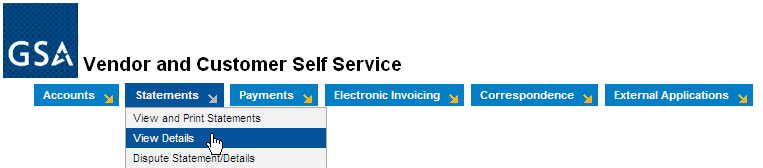Viewing and Downloading Detailed Transactions
Viewing and Downloading Detailed Transactions
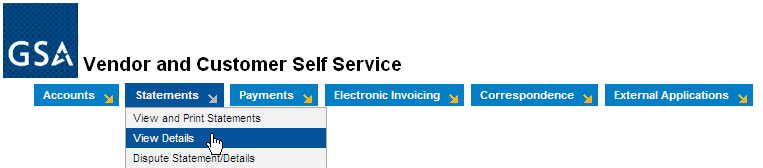
The page reached via the Statements / View Details menu selection provides
the means to review individual transactions online and also to download
a comma separated values (CSV) file of all of the transactions that meet
one's search criteria. To start, after opening the page, enter search
criteria as desired and click the "Search" button. For
instance, one might wish to download all of the transactions for a particular
Statement Number, or to search for all of the transactions that were on
Statements produced between two dates. One might also wish to limit
the result, in the latter case, to the transactions for a single business
line, like the Fleet, or to search for the transactions for a given time
period for a given account code, if one has access to more than one account
code.

Once the search has completed the major options are to do one of the
following:
- Sort the detail lines in the "item collection" field
at the bottom of the screen.
- Select one of the detail lines in the item collection and click
View to open a new window with that transaction shown in more detail.
- Select one of the detail lines in the item collection and click
View Statement to open a new window with information regarding the
statement that contains the detailed transaction line.
- Download the transaction data to a comma separated values (CSV)
file. Note that if more
than 998 rows are returned a warning is shown, reading, "SE0126W
The number of results returned by your query is equal to or greater
than the configured maximum result limit of 999. The system
will display records up to that limit." This pertains only
to the item collection, not the CSV file. See the Statement
Details CSV File Format for a list of the columns in the Statement
Details CSV. Also see the Internet
Explorer Download Issues topic if you are using internet explorer.
And, if you are going to import the CSV file into a spreadsheet
software tool or a database software tool see the various topics listed
below.
See also:
CSV
- Open or Save
CSV
decimal positions
CSV
Leading Zeroes
CSV
Scientific Notation
Internet
Explorer Download Issues
Statement
Details CSV File and Excel
Statement
Details CSV File Format
How
does someone download data to their local hard drive